Introduction to AirPods and AirPods Pro Resetting
AirPods and AirPods Pro are some of the most convenient wireless earbuds available today. But like any tech gadget, they occasionally run into problems. Whether it’s a dropped connection, charging issues, or distorted audio, knowing how to reset your AirPods and AirPods Pro can be a game-changer.
What Does Resetting Mean?
Resetting your AirPods or AirPods Pro means restoring them to their original factory settings. It removes all saved Bluetooth connections and clears temporary bugs that might be causing issues.
Why You Might Need to Reset
Here are some common scenarios where a reset can help:
- Only one AirPod is playing sound
- AirPods won’t charge or sync
- Bluetooth keeps disconnecting
- They won’t pair with new devices

Common Issues That a Reset Can Solve
Connectivity Problems
When your AirPods struggle to connect or randomly disconnect from your devices, a reset can often fix the issue by clearing out the corrupted connection data.
Audio Imbalance or Static
If one AirPod is quieter than the other or there’s persistent static, a reset can recalibrate the balance.
Charging Issues
Sometimes, AirPods won’t charge even when placed in a fully charged case. Resetting can reinitialize charging protocols.
Unpairing from Previous Devices
Buying second-hand AirPods? You’ll need to reset them to remove the previous owner’s iCloud info.

Important Things to Know Before You Reset
What You Should Back Up or Note
There’s no data to back up from the AirPods themselves, but make sure you’re aware they’ll unpair from all devices connected to your iCloud account.
Difference Between Soft Reset and Hard Reset
- Soft Reset: Simply placing AirPods in the case and reconnecting.
- Hard Reset: Holding the setup button to restore factory settings.
Step-by-Step: How to Reset Your AirPods (1st, 2nd, and 3rd Gen)
Reset Instructions with Charging Case
- Place both AirPods in the charging case and close the lid.
- Wait 30 seconds, then open the lid.
- On your iPhone, go to Settings > Bluetooth.
- Tap the “i” next to your AirPods and choose Forget This Device.
- With the case lid open, press and hold the button on the back of the case until the LED flashes amber, then white.
- Your AirPods are now reset!
Reset Without iPhone Nearby
No phone? No problem. Just do steps 1 and 5 above. The flashing light still confirms a successful reset.
Step-by-Step: How to Reset Your AirPods Pro (All Generations)
Instructions for AirPods Pro 1st & 2nd Gen
- Put your AirPods Pro in the case and close it for 30 seconds.
- Open the lid and go to Bluetooth Settings > Forget This Device.
- Hold the back button until the LED blinks amber, then white.
Resetting AirPods Pro with MagSafe Case
The MagSafe case works the same way. Just make sure the light indicator is visible and follow the same button sequence.
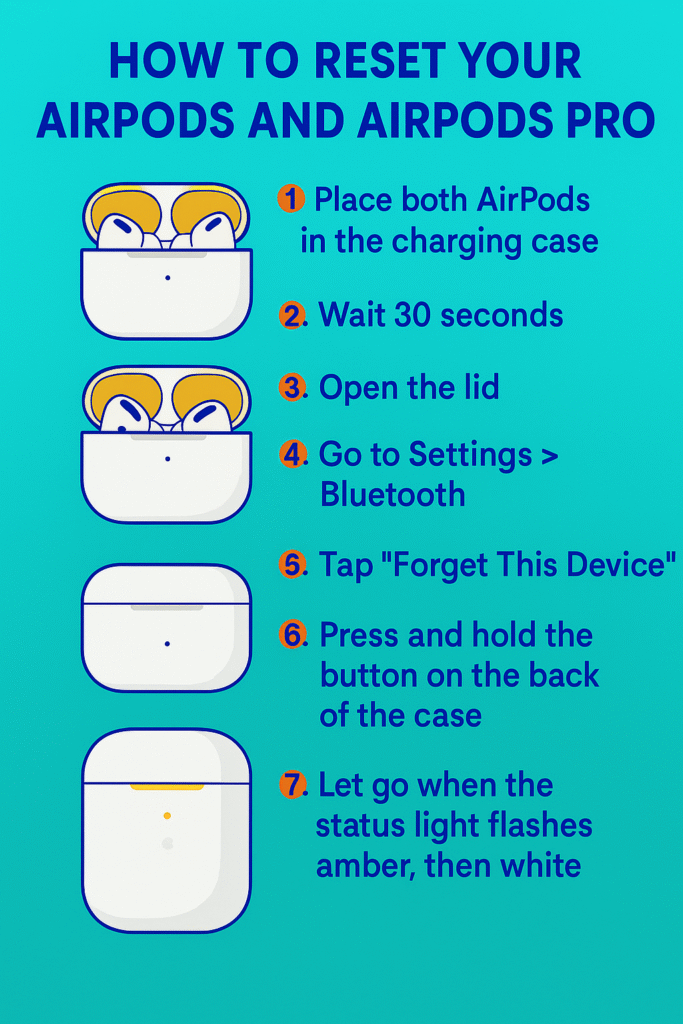
How to Reconnect Your AirPods After Reset
Pairing with iPhone or iPad
- Open the AirPods case next to your device.
- Tap Connect on the screen popup.
- Done!
Connecting to Android or Windows Devices
- Open the case and press the back button until the white light flashes.
- Go to Bluetooth Settings on your device and tap on your AirPods.
Troubleshooting If Reset Doesn’t Work
When Reset Fails: What To Do
- Ensure the case has battery.
- Clean the AirPods and case connectors.
- Try resetting again after charging for a few minutes.
Try a Firmware Update
Use your iPhone to check for firmware updates by leaving the AirPods connected and idle for about 30 minutes while charging.
Contact Apple Support
If all else fails, you might need professional help. Visit Apple’s Support Page for help or replacement.

Tips to Avoid Needing Frequent Resets
- Keep your AirPods firmware up-to-date.
- Always store them in their case when not in use.
- Clean your AirPods regularly.
- Avoid exposing them to moisture or extreme temperatures.
Resetting AirPods Max (Bonus Section)
How to Reset AirPods Max
- Press and hold the Noise Control and Digital Crown buttons.
- Hold for 15 seconds until the LED flashes amber, then white.
Common Fixes with Reset
- Fixes noise cancellation bugs.
- Clears pairing issues.
What Happens After a Factory Reset?
Data Loss Concerns
You won’t lose any iPhone or app data. AirPods don’t store any personal data.
Privacy and iCloud Implications
AirPods will still be linked to your Apple ID after reset unless manually removed from Find My.
Real User Experiences & Feedback
“I reset my AirPods Pro after one earbud stopped working. It was fixed in under a minute!” – Jenna M., NY
“Resetting helped me reconnect my AirPods to my MacBook when nothing else worked.” – Omar R., London

FAQs About Resetting AirPods and AirPods Pro
1. Does resetting AirPods delete everything?
Ans: No, AirPods don’t hold personal data, so nothing is lost.
2. Why won’t my AirPods reset?
Ans: The case might be dead, or your AirPods aren’t seated correctly.
3. Do AirPods need to be in the case to reset?
Ans: Yes, both AirPods must be inside the case for a proper reset.
4. Can I reset AirPods from my phone?
Ans: You can forget the device, but a full reset requires using the case button.
5. How often should I reset my AirPods?
Ans: Only reset them when you experience problems.
6. Do I need internet to reset AirPods?
Ans: Nope! Resetting is offline.
Conclusion: Is Resetting the Best Fix?
Resetting is your go-to solution for most AirPods issues—from static sounds to connectivity glitches. But if problems persist even after a reset, it’s time to contact Apple or consider replacing your AirPods. Either way, now you know exactly how to reset your AirPods and AirPods Pro like a pro!










Your blog is like a beacon of light in the vast expanse of the internet. Your thoughtful analysis and insightful commentary never fail to leave a lasting impression. Thank you for all that you do.
Your writing is like a breath of fresh air in the often stale world of online content. Your unique perspective and engaging style set you apart from the crowd. Thank you for sharing your talents with us.