Why Your iPhone Charges Slowly 10 Reasons & Fixes — if you’ve been wondering why your device takes forever to power up, you’re not alone. It’s frustrating, right? You plug in your iPhone expecting a quick boost, but the battery creeps up at a snail’s pace. Whether you’re rushing out the door or just want a fast top-up, slow charging can throw off your entire routine. The truth is, even newer iPhones can charge slowly, and in most cases, the fix is easier than you think. Let’s break down the 10 most common reasons your iPhone is charging slowly—and exactly how to fix each one.
Disclaimer: This post contains affiliate links. I earn a commission if you purchase through my links.
1. Defective or Low-Quality Charger Cable: A Common Reason Why Your iPhone Charges Slowly
How Cheap Cables Affect Charging Speed and Why Your iPhone Charges Slowly
Surprisingly, the integrity of your charging cable plays an important role. If you’re using a knockoff or a cheap substitute from the dollar shop, that may be why your iPhone charges so slowly. Knockoff cables tend not to have good insulation and the appropriate chip to talk to Apple devices. This means that your iPhone will not receive the power it needs, or it will just cut off.
Apple’s Lightning cables include a special chip that regulates the amount of power your iPhone accepts. Cheap alternatives might not include this chip—or worse, they might have poor-quality wiring that can’t carry the necessary current. This can cause your phone to trickle charge rather than fast charge.
Signs Your Cable Needs Replacement
- Physical wear and tear (frayed or exposed wires)
- Charging intermittently when moved
- Phone heats up more than usual
- Slow charge even when plugged into a known fast charger
If you’re experiencing any of these symptoms, it might be time to toss that cable in the bin and invest in a better one.
Recommended Cable Options for Fast Charging
Here are some cable types known for durability and charging speed:
- Apple MFi-certified Lightning cables – Always a safe bet.
- Anker PowerLine+ II – Tough, fast, and MFi-certified.
- Belkin BoostCharge – Fast performance with durable tips.
Enjoy the use of a certified, high-quality cable to ensure your iPhone receives the proper amount of juice without interruptions.

2. Weak Power Source
Wall Socket vs. USB Port Charging
You can consider a USB port on your computer to be just like a wall outlet, but it’s much not true. Wall sockets generally provide a higher wattage than most USB ports, particularly older ones. A wall adapter can deliver between 5W and 20W (or more), while a typical USB 2.0 port only delivers around 2.5W. That’s a huge difference!
So, if you’re charging your iPhone from your laptop or car USB port, you’re going to wait a while—particularly if you’re trying to charge from 10% to 100%.
The Role of Power Output in Charging Speed
Charging speed is entirely dependent on wattage. For instance:
| Adapter Wattage | iPhone Charging Speed (approx.) |
| 5W (standard) | 0% to 50% in ~1.5 hours |
| 12W (iPad charger) | 0% to 50% in ~1 hour |
| 20W+ (fast charger) | 0% to 50% in ~30 minutes |
If you’re using an older or underpowered adapter, upgrading to a 20W USB-C charger can drastically cut your charging time.
Tip: Always pair your high-output adapter with a compatible USB-C to Lightning cable for best results.
3. Dirty or Damaged Charging Port
How Debris Affects Power Flow
Picture attempting to sip a smoothie from a straw that is clogged with pulp. That is your iPhone attempting to suck up power from a charging port blocked by lint. With the passage of time, pocket lint, dust, and other debris can build up within the charging port, breaking the contact between the cable and the phone contacts.
Even a minor blockage can hinder efficient power transfer. In extreme cases, this might result in short-circuiting or total charging inability.
Cleaning Your iPhone’s Charging Port Safely
Don’t go poking toothpicks or metal pins into your port—this has the potential to bend the pins easily. Instead, use these safe steps:
- Turn off your iPhone.
- Shine a flashlight at your port.
- Lightly brush the port with a soft-bristled brush (a dry toothbrush).
- Use caution with compressed air (short, angled bursts).
- Liquids can harm internal parts.
Clean the port every month if you have your phone in your pocket frequently. It is an easy fix that makes all the difference.
4. Background App Activity
Apps Running in the Background Drain Power
Even when you’re charging it, your iPhone could be consuming nearly as much power as it’s taking in if you have dozens of background applications. Streaming apps, social media applications, location services, or syncing software can quietly drain your charging time. Particularly if your screen is illuminated and you’re multitasking while recharging.
How to Turn Off Background Activity You Don’t Need
To see what apps are consuming resources:
1. Go to Settings > Battery – Here you’ll see what’s using power.
2. Settings > General > Background App Refresh – Turn off apps that don’t require updating in the background.
3. Close unused apps – Swipe up from the bottom and flick off unnecessary apps.
4. Turn on Low Power Mode – This automatically restricts background tasks and accelerates charging.
Taking these actions can make a slow charge a visibly quicker one. Consider it like clearing out the trunk for the road trip—less weight, quicker movement.

5. Battery Health Problems
Knowing iPhone Battery Health
All lithium-ion batteries degrade over time. After approximately 500 full charge cycles (about 1–2 years of usage), your battery’s capacity for maximum charge will start to decrease. When this occurs, your iPhone will take longer to charge and hold less power in general.
You can see your battery health on:
Settings > Battery > Battery Health & Charging
If the “Maximum Capacity” is below 80%, or if you receive a message indicating “Your battery’s health is significantly degraded,” it’s likely time for a new battery.
When to Replace Your iPhone Battery
Apple suggests battery replacement when health reaches below 80%, but other indicators are:
- Sudden battery drops (from 30% to 0%)
- Slow charging even with the use of fast chargers
- Phone becomes hot during charging or usage
- iPhone performance slows down or restarts unexpectedly
You can have the battery replaced with Apple or an authorized service provider. For most people, the speed and reliability enhancements are worth the expense.
6. Old iOS Software
Software Bugs That Slow Charging
Using an old version of iOS may appear harmless, but it can prove to be the behind-the-scenes killer of your iPhone’s charging speed. Apple keeps pushing software updates that fine-tune the way the device handles power, interacts with chargers, and deals with charging protocols. If you’ve been dismissing those annoying update notifications, you could be missing out on essential performance boosts.
Older iOS versions can make background system activities glitch, disrupt charging recognition, or even refrain from utilizing fast charging appropriately. For instance, if your phone is in a bootloop or running buggy firmware, it may take longer to charge or not charge at all.
Necessity of Keeping iOS Updated
To ensure your iPhone runs at maximum efficiency:
- Open Settings > General > Software Update
- Check for a new iOS update
- Download and apply the update
Prior to updating, ensure your iPhone is charged (or connected), and back up your information in case anything goes wrong.
Bonus tip: Even small “point” updates (such as iOS 17.3.1 to 17.3.2) tend to have essential performance and charging bug fixes.
If your iPhone is charging slowly even with great cables and adapters, updating your software may be the solution.
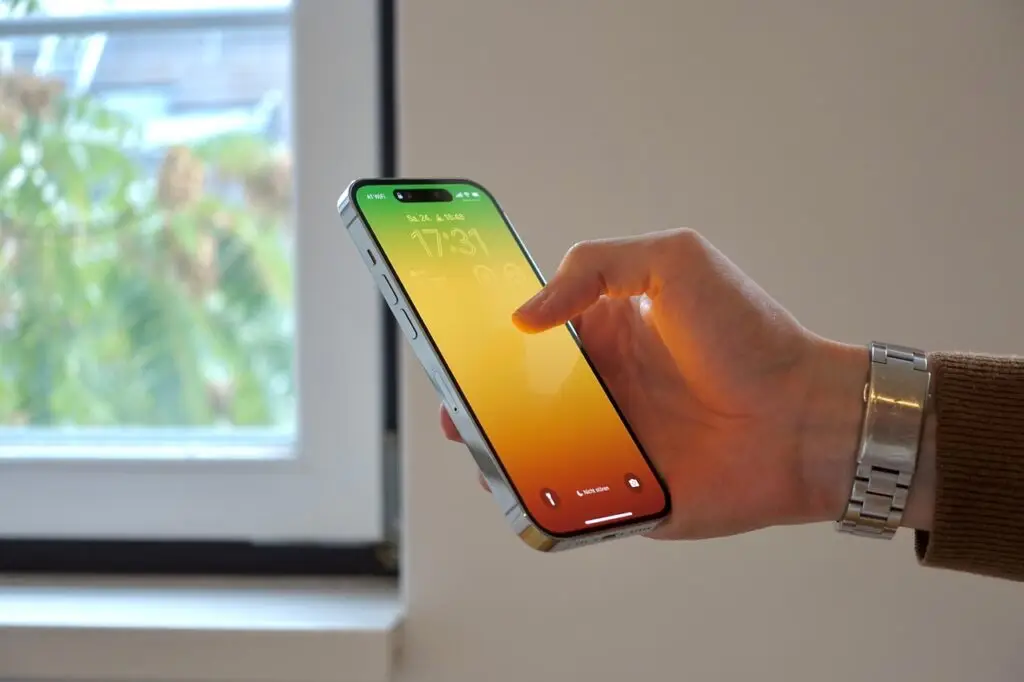
7. Overheating or Cold Environment
How Temperature Impacts Charging Performance
Here’s something that people often forget: temperature. iPhones prefer to work between 32°F and 95°F (0°C to 35°C). Charging is a lot slower outside of this bracket. If it’s too warm, your iPhone will throttle charging speed to avoid harm. If it’s too cold, the battery chemistry retards, making it more difficult to take a charge.
Ever wonder why your iPhone won’t charge beyond a point when left in the sun or a cold car? That’s Apple’s protective gear springing into action.
iPhone Temperature Control Tips
- Don’t charge your phone while using it, particularly for intensive activities such as gaming or watching television shows.
- Take off your phone case when charging if it tends to retain heat.
- Avoid exposing your device to direct sunlight or very cold places.
- Let your phone cool off first before charging if it’s warm to the touch.
A few degrees of temperature control can make a big difference in charging time. It’s like providing your phone with a cozy office space—it’ll “function” better.
8. Using the iPhone While Charging
Effect on Charging Time
We understand—having your phone charge can seem like sitting around waiting for paint to dry. So you check a couple of messages, possibly browse through Instagram, or play a quick game. But the twist is this: doing any of these activities while your iPhone is charging greatly slows down the process.
When the screen is on and there are apps running, your iPhone is consuming power while simultaneously attempting to save it. This two-tasking generates heat, stresses the processor, and disrupts fast charging protocols. It’s similar to attempting to fill a leaky bucket—it’s not going to fill up very fast.
Healthy Charging Habits for Improved Efficiency
If you desire your iPhone to charge more quickly and last longer, make the following habits a part of your routine:
- Don’t use it while it is charging, particularly for gaming or video calls.
- Turn on Airplane Mode—this disables wireless communication and accelerates charging.
- Activate Low Power Mode to slow down background activity.
- Lower the screen brightness or lock the screen completely when charging.
You’ll be surprised at how much quicker your phone charges if you just leave it alone. Give it a rest—it needs one!
9. Power Adapter Incompatibility
Not All Adapters Are Equal
If you’re still using that ancient 5W adapter that came with older iPhones, you’re leaving fast-charging potential on the table. Modern iPhones (from the iPhone 8 onward) support USB Power Delivery (USB-PD), which allows them to charge up to 50% in just 30 minutes with a compatible 20W+ adapter.
But the issue is this: not all adapters are created equal. Off-branded and under-powered adapters can slow down charging or even damage your device. Other poor-quality chargers may not be up to safety standards, risking a fire.
Selecting the Right Adapter for Fast Charging
This is what you need to fast-charge your iPhone safely and effectively:
- 20W USB-C Power Adapter – Apple’s official or MFi-certified third-party.
- USB-C to Lightning Cable – It supports USB-PD for rapid juice.
- Don’t use 5W legacy adapters – They are archaic and agonizingly slow.
Need to supercharge your equipment? Use the Apple 30W USB-C Power Adapter or Anker Nano II 30W. Both are compact, potent, and travel-friendly.
And yes, spending a little more on a decent adapter today might save you time, battery life, and hassle later on.

10. System Glitches or Bugs
How Software Bugs Slow Charging
Occasionally, your iPhone is not charging slowly due to hardware—it’s the software tricking you. iOS bugs can lead to your phone misreading battery levels, ignoring fast-charging support, or even not recognizing the charger at all. Bugs can also make your phone “believe” it’s overheating and slow down charging unnecessarily.
Although not very frequent, these glitches may appear after a faulty iOS update, unsuccessful app installation, or prolonged periods of inactivity without rebooting your phone.
Easy Fixes Such as Force Restart or Reset
Here is how to erase the digital cobwebs:
- Force Restart Your iPhone
- iPhone 8 and subsequent: Press and quickly release Volume Up, then press and quickly release Volume Down, then press and hold Power until you see the Apple logo.
2. Reset All Settings
- Navigate to Settings > General > Transfer or Reset iPhone > Reset > Reset All Settings. This will not remove your data but rest system settings that may be causing problems.
3. Factory Reset (Last Resort)
- Backup your data.
- Navigate to Settings > General > Transfer or Reset iPhone > Erase All Content and Settings.
These steps assist in flushing out any latent bugs that might be affecting your iPhone’s charging system.
Conclusion
Let’s be honest—slow charging on your iPhone is frustrating. But the good news is that it’s more often than not nothing to worry about. Whether it’s that worn-out charging cable you’ve been holding onto or simply a clogged port, most of these problems are curiously easy to solve once you know where to turn. In a few instances, it’s simply a matter of replacing your charger or breaking yourself of the habit of texting while you charge.
We’ve touched on a lot of bases in this guide—10 genuine, everyday reasons why your iPhone may be lagging behind when it comes to charging up. From dodgy accessories and poor power sources to system bugs and scorching temperatures, every potential factor has its role.
So what do you do next?
Start with the simple stuff. Swap out the cable, try a different adapter, and inspect the charging port. Make sure you’re on the latest iOS version, and give your iPhone a break while it charges. If all else fails, it might be time to check your battery health or talk to Apple Support for a professional diagnosis.
The better news? You don’t have to be a tech whiz to fix this. The majority of these solutions only take a few minutes—and the impact they have is enormous.
Get a handle on your charge situation and get your iPhone powering up like new again. Because let’s face it—nobody’s got time for waiting 3 hours anymore just to fully charge it.

FAQs
- Why is my iPhone taking longer to charge than it used to?
Ans: Your iPhone can charge slower and slower over time because of cables that are worn out, a battery that is getting old, old software, or even simply dust in the port. Your charging habits, such as using your phone while charging, can also contribute. Taking a quick glance at your cable, charger, and battery health is a good starting point to determining the problem. - Can a bad charger kill my iPhone battery?
Ans: Yes, using poor-quality or fake chargers can degrade your battery in the long run. They usually do not have good voltage control, which could result in overheating, reduced charging speed, or even lifetime damage to the internal battery. Use only MFi-certified (Made for iPhone) chargers for safety and performance. - Should I use fast charging every time?
Ans: Fast charging is always safe and convenient, but using it all the time can produce more heat, which can lead to battery wear in the long run. If you don’t need to hurry, using a normal 5W or 12W charger from time to time can actually maintain your battery life. Just don’t make fast charging your only means. - How do I know if my battery needs to be replaced?
Ans: You can monitor your iPhone’s battery condition in Settings > Battery > Battery Health & Charging. Should the maximum capacity fall below 80% or you notice an alert relating to degraded battery health, a replacement is in order. Some other indications are battery drain that comes on too fast, sluggish charging, and unexpected shutdown. - Does overnight charging damage the iPhone?
Ans: Not at all. The latest iPhones already come with features such as Optimized Battery Charging, where charging stops at 80% and continues before you wake up. This avoids overcharging. However, don’t charge on bed or soft surfaces that heat up, and keep using certified accessories to prevent unnecessary hazards.








